This summer, we are being intentional about spending just a little bit of time doing some things that can make a big impact on our classroom. Join us as we try to create a stress-free school year! Did you miss the first part of this series? Check it out Let's Get Started and Goal #1, Goal #2, Goal #3, Goal #4.
Whew! How did that year-long planning go? Aren’t you glad it’s done?
Today’s goal is much more fun (in my opinion!):
Create a Pinterest
account (if you don’t already have one) and create boards for each subject you
will be teaching.
It’s no secret that I love love LOVE Pinterest. I pin
everything from freezer recipes to homemade laundry detergent (don’t
judge!). But did you know that it can be a MASSIVELY HUGE organizational tool for
teachers too?
Today, we are going to talk about how to use Pinterest to make lesson
planning more creative and efficient.
We’ve all stumbled across a mind-blowing idea while online
that we know would absolutely work for a future unit, only to forget about it
when it’s time to teach the lesson.
With Pinterest, you can ‘pin’ (aka- save) these ideas in an
online file cabinet. You can create boards (think of them like folders in your
file cabinet) and save ideas in them that you find online. When it’s time to
teach a lesson, you go to your board and see all the ideas you’ve saved to give
you inspiration.
So let’s get started:
Step 1: Create a
Pinterest account if you haven’t done so already. (Okay, I know there are some
of you who are all like “Why do I need this Pinterest thing in my life. I’m not
doing it!” Just trust me. You will love it. It’s life changing. Sorta.) I could
tell you how to create one, but this site has a great tutorial with pictures and everything already, so just
visit them. Make sure you install the Pin It button (this site explains
how to do that as well).
Step 2: Create a
board for each unit you will be teaching. I know this will create a lot of boards,
but that’s okay. It will make organizing your ideas much, much easier. For
example, when I taught US History, I might have these boards:
- Geography
- Native Americans
- Explorers
- American Colonies
- Revolutionary War
- US Government
- Civil War
- Reconstruction
- Social Studies Review Tools
Step 3: As you
find ideas on the web or on Pinterest’s site that you think might be useful for
a particular topic, pin it to that unit’s board. Pin ideas, free printables,
resources you’d like to purchase, books you’d like to get from the library to
read, etc.
Step 4: When you
are ready to write your lessons for a particular unit, look at the ideas on
your board for an instant treasure trove of resources devoted specifically to
that topic.
That’s that!
You’ve just create a virtual teaching toolbox for lesson
planning. We’ll be using this in two weeks when our Summer Challenge resumes
and we start to plan our first three weeks of lessons.
Until then, happy
pinning!
Just
joining us for the Summer Challenge? Don’t worry! You still have time to jump
in with both feet! Here are the links to the mini-challenges we’ve accomplished
over the last few weeks:
Following along with the Summer Challenge? Grab my button here:

<div align="center"><a href="http://www.yourteachersaide.blogspot.com" title="Your Teacher's Aide" target="_blank"><img src="https://blogger.googleusercontent.com/img/b/R29vZ2xl/AVvXsEjRmyNIs9-ztJUyKD4J0TQ2NcWHpQe-NC_c9G2EzlrSlNUYdy9_PA9xnrmzCjBF__yrvC0lTu810639FOYIzKS4duNayoz5uphgG2AOIhHa9P1ff-6iV4M-4zK5X_nE02VZCwPg84t7XyU/h120/summer+challenge+button.jpeg" alt="Your Teacher's Aide" style="border:none;" /></a></div>
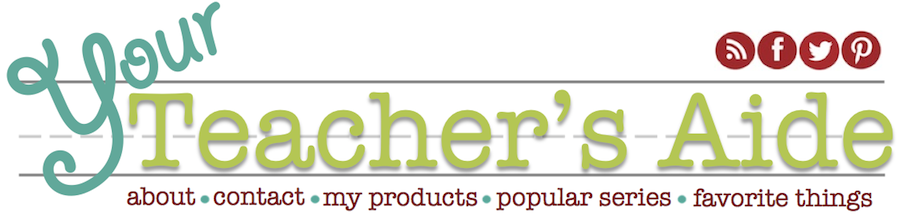


No comments:
Post a Comment